| The Pen tool in Adobe Illustrator is a powerful and versatile tool that can be used to create complex vector graphics. Here’s a step-by-step guide on how to use the Pen tool in Illustrator:
1. Open a new document in Illustrator and select the Pen tool from the toolbar. 2. Click on the canvas to create an anchor point, which marks the starting point of your path. 3. Move the cursor to another point on the canvas and click again to create another anchor point. This will create a straight line segment between the two anchor points. 4. To create a curve, click and hold the mouse button down at the point where you want the curve to start, then drag the mouse in the direction you want the curve to go. This will create a curved line segment between the two anchor points. 5. To adjust the curve, click and drag on the anchor points to adjust the direction of the curve. 6. To add another point to the path, simply click on the canvas again to create another anchor point. 7. To close a path, click on the starting anchor point. 8. To adjust the thickness and style of the stroke, select the path and adjust the Stroke options in the toolbar. 9. To adjust the color of the path, select the path and adjust the Fill options in the toolbar. 10. You can also use the Pen tool to create shapes by combining multiple paths. To do this, create multiple paths and then select all the paths you want to combine. Go to the Pathfinder panel and click on the “Unite” button to combine the paths into a single shape. These are the basic steps to using the Pen tool in Illustrator. With practice, you can create more complex and intricate designs using the Pen tool. Stand out from the competition with a tailored web design and development strategy for your small business. Stand out from the competition with our exceptional website design in Delaware. |
US Number: +14153932436 UK Number: +447520642898
How to use the pen tool in Illustrator | DELAWARE KPO IT LLC | USA
- Home
- Website Design
- How to use the pen tool in Illustrator | DELAWARE KPO IT LLC | USA
What next?
One time project
You send us your requirements. We review it and offer you the best quote. Once you are happy with our quote, we will start upon your go-ahead. We will send you invoice and you will get us paid upon the receipt of our invoice.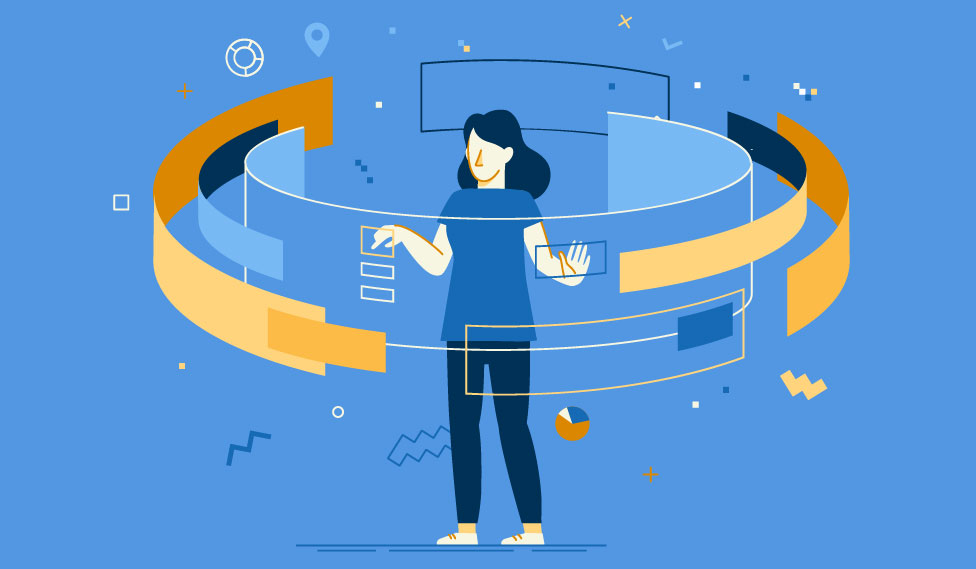
Long Term Project
We understand the project and skills required for the project. We offer you the skills and time required to accomplish the project matching with your expected deadline. Once you are happy, we will proceed with the work. We introduce you your hired professional who will be working on your project. Your hired resources will report you on daily basis. We will send you invoice every weekend and you will get us paid in the following week.
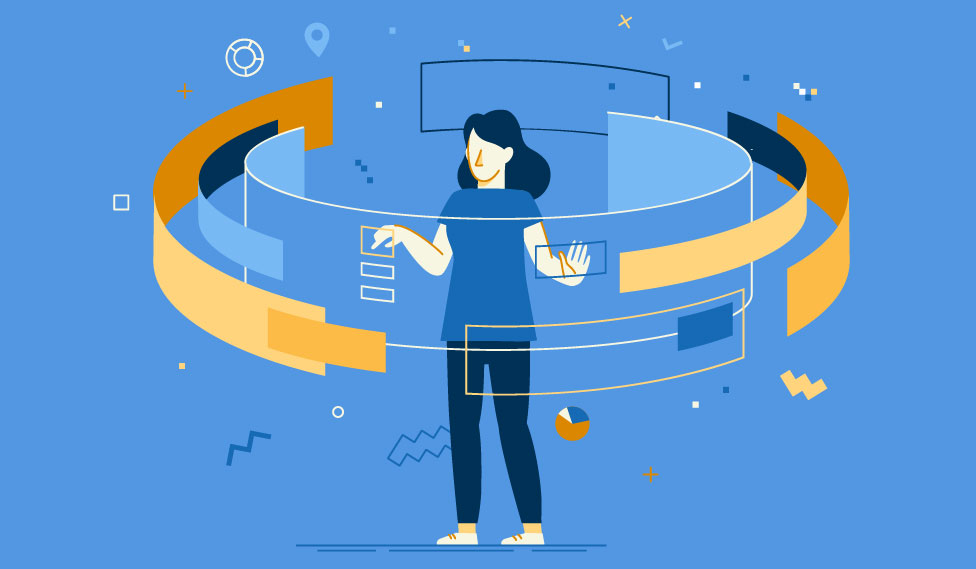
Hiring model
You may choose this model when you have various projects coming up. You can hire us for part-time 20 hours a week, Or full-time 40 hours a week. You will let us know your required skills. Your hired resources will work for you exclusively on your tasks and report you on daily basis. We will send you invoice every weekend and you will get us paid in the following week.
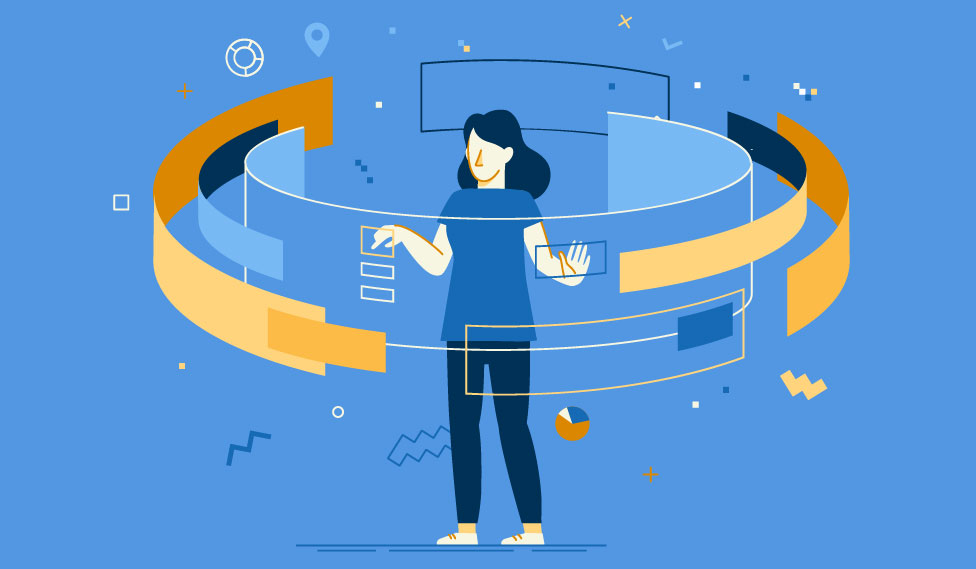
Let's Get Your Project
Started!
Contact
- US number: +14153932436
- UK number: +442080891061
Location
-
Delaware KPO IT, LLC
2055 Limestone Road STE 200-C in Wilmington, DE 19808
